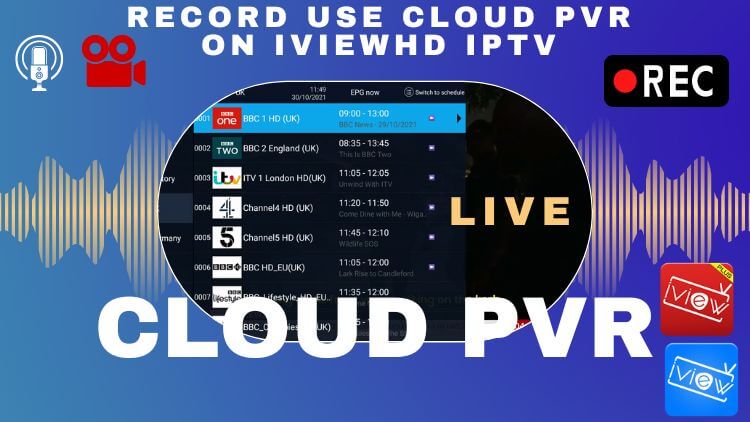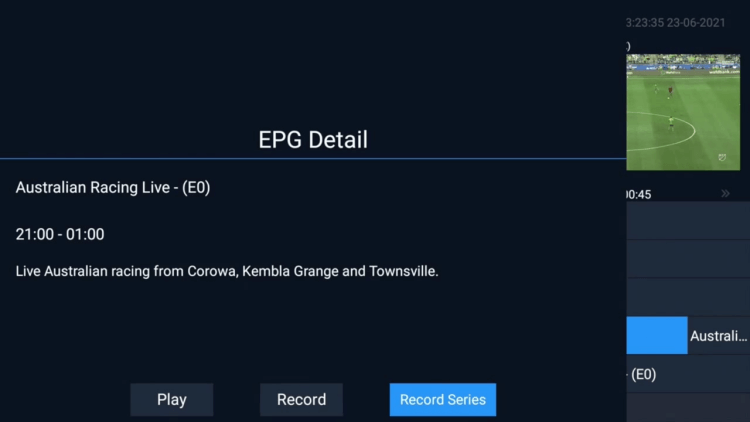IPTV cloud recording is a feature that IPTV users have been seeking for years. Here, you can subscribe to the IviewHD IPTV service and then record your favorite shows to save in the cloud, which is an easy thing.
IviewHD IPTV provides users with 40 hours of cloud PVR storage, you can record many live channels for permanent storage. Read on to see how to record cloud PVR on IviewHD IPTV.
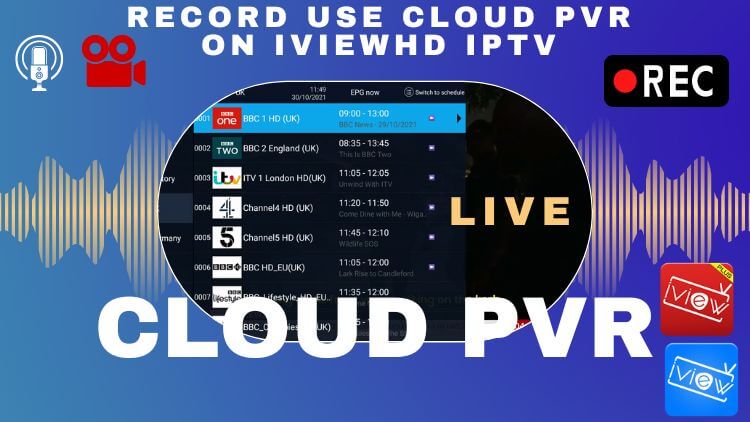
Note: Some things we should pay attention to before recording.
Note Precautions when recording IPTV
Not all types of IPTV streaming can be recorded. The easiest way is to stream IPTV to a PC on a VLC and use the player's built-in recording capabilities.
For Android devices, things get trickier because the operating system is harder. Don't worry, I will explain how to record programs on IPTV in detail below. For new IPTV users, pay attention to the installation steps and everything will be easy.
There are many Android apps on the market that allow recording, but they all come with artifacts.
IviewHD IPTV cloud recording features
Pros:
1. Our IPTV Users can record multi-channel. Now we don't have a limitation. users can watch sport live channels and record UK, GR, DE channels at the same time.
2. IviewHD IPTV Users can set a record timer for a future event, the server will record on time no matter STB is power on or power off when time is up.
3. IviewHD IPTV Users can record past events as well. (catch-up events)
The Capacity of each user's Record time is 40Hours.
Cons:
1. Users can only record the entire EPG event
2. The user cannot decide when to start/stop.
3. No matter when the user starts to record, the server will record the current event completely. For example, if the current event is from 9:00-10:00, and the user starts to record at 9:30, the server will still record 9:00-10:00.
How to record use cloud PVR on IviewHD IPTV?
First, you need to go to theIviewHD website and get an IviewHD IPTV plus test or iptv subscription code. Then install the IviewHD IPTV plus APK onto your Android device. The last, Please enter the activation code in your APK to open the channels. Read this Android tutorial to learn how to install IviewHD on your Android device.
Go to the IviewHD IPTV plus Live channel list and you’ll be able to record your favorite live shows and sports.
1. You can record live channels when clicking the Live icon on the main screen. When playing a live channel, you can open the 'EPG Detail' screen with 3 bottoms at the bottom (Play, Record & Record Series).
2. Click the 'Record' button and you will be prompted on screen with 'Add Record Task Success' which the recording has begun. You can also schedule a recording when clicking the 'Record Series' button.
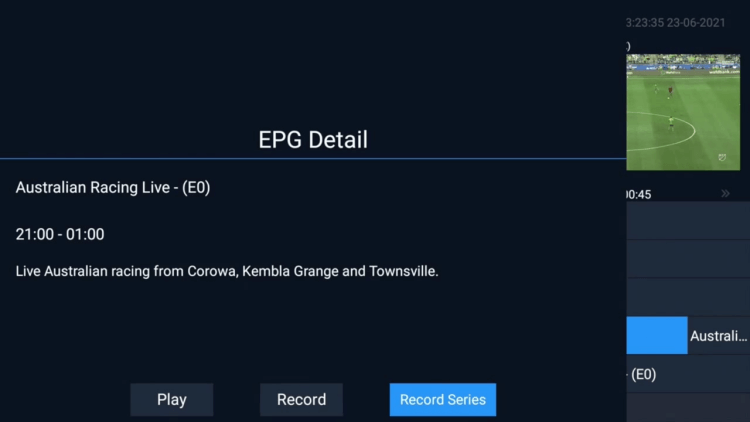
Video Tutorial
About Record IPTV FAQ
Q: Can I record games & shows?
A: Yes, iviewHD Plus is with the Cloud PVR (Recording) function, and you can record 200+ channels as you want (40hours at max), all are saved in the server, saving your device local space, and you can watch anywhere any time. iviewHD standard version does not support record function.
Q: How to use the IPTV recorder function/Cloud PVR Function - iviewHD Plus IPTV?
A: About iviewHD Plus IPTV PVR (recording) function, now the functionalities are:
Pros:
1. Users can record multi-channel simultaneously. Now we don't have a limitation, For example, user can watch sport live channel and record UK, GR, DE channels at the same time.
2. Users can set record timer for a future event, the server will record on time no matter STB is power on or power off when time is up.
3. Users can record past events as well. (catch-up events)
4. The Capacity of each user’s Record time is 40Hours.
Cons:
1. Users can only record the entire EPG event, User cannot decide when to start/stop. No matter when the user starts to record, the server will record the current event completely. For example, if the current event is from 9:00-10:00, and the user starts to record at 9:30, the server will still record 9:00-10:00.
Notes:
1. if there are recording events under processing, in the Top-right corner of the full screen, the user will see a Red Circle with Numeric inside, the Numeric represents current record tasks. The Numeric doesn't include the schedule record tasks.
It is easy and simple.
I’m happy to share the information with you. Please Share this link and Help to other peoples.
Q:Can I record and watch IPTV simultaneously?
Yes, but there is one condition. If you want to watch an IPTV channel and record it simultaneously, make sure that your IPTV service provider allows using at least 2 connections. The reason is that one connection is used to record IPTV streams and the other is used to watch the channel.