How to install iviewHD IPTV on Formuler Z8?
The Formuler Z8 is also a very good Android TV set-top box, one of the best in the Android TV set top box category. People who buy it know that the packaging and performance are great. Formuler Z8 is one of the most popular device boxes among IPTV users in recent years. So today we will discuss the method tutorial guide for installing iviewHD IPTV on Formuler Z8.
How to install iviewHD IPTV on Formuler Z8?
If you want to install iviewHD IPTV android on your Formuler Z8, you could:

1.Download the iviewHD IPTV APK to your computer, put it on a USB stick, put the USB stick on formuler Z8, and finally install it from there using Z8’s file manager.
2.Use the Formuler Z8 web-browser to download the iviewHD IPTV apk file and then install.
3.Download the Downloader from the Google Play Store to your Formuler Z8 and enter the iviewHD IPTV APK URL on the downloader to download and install.
4.Install the ES File Explorer app on the Formuler Z8 and enable the FTP service which will then allow you to move files to and from the Z8 and a computer.
iviewHD IPTV is for the UK, AUS, Ireland, Greek and Italian guys, with a lot of local live channels. Click here to get a quick IPTV subscription.
Use USB stick to install iviewHD IPTV in Formuler Z8.
The method of installing and applying to the Formuler via USB is called a side loader.
So, You can also install iviewHD Apk by side-loading.
Side-load an app Step by step guide
1.Format an external drive like a USB dongle with the NTFS file system.
2.Click here to iviewHD IPTV Website, Click the download button and download the iviewHD APK file to your PC
3.Save the downloaded file into the USB drive.
4.Insert the USB drive into your device.
5.Go to Home > File Manager/File Browser app and install the app.
6.Press the‘ Back’ or ‘EXIT’ button on your remote to go back to the main screen.
7.Find the newly installed iviewHD Apps from the MyApps section or the list of installed apps.
Use the Formuler Z8 web-browser to download the iviewHD IPTV apk
On a Z8 the default settings are to permit the installation of any apps from any source, so there is no need to enable or allow developer options unless you have changed those settings.
1.Open your browser and type in the iviewHD website URL:"https://www.iviewhdiptv.com/uk"
2.Click Download – Click iviewHD APK Package – Download the APK for the correct device
3.Then install the iviewHD app using the Z8’s built-in file-manager
4.Find the newly installed iviewHD Apps from the MyApps section or the list of installed apps.
How to install iviewHD IPTV to Formuler Z8 using Downloader
1. Open the Google Play store and search for Downloader by AFTVnews
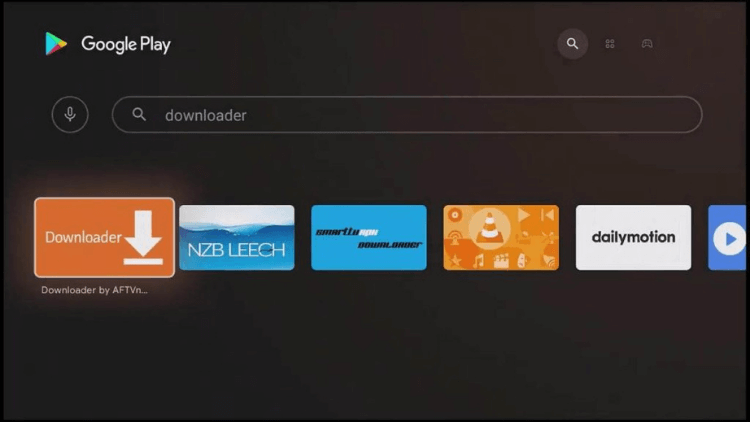
2. Install and launch Downloader
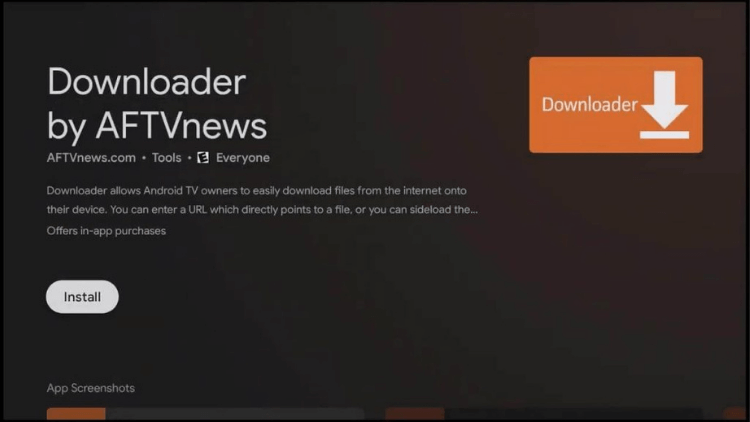
3. Accept any permissions that the app requests. If you deny them, the app will not work.
4. On the Home tab, it will ask for a URL. Enter this link:
-iviewHD URL:https://www.iptvapkdownload.com/app/stbivb
-iviewHD plus URL: https://www.iptvapkdownload.com/app/stbivpr
-iviewHD plus sub-device URL: https://www.iptvapkdownload.com/app/substb
NOTE: You may get a security prompt that will send you to settings. Simply enable the slider next to Downloader to give it the necessary security permissions to install apps on your shield. Once enabled, go back to Downloader and start again at Step #4 to proceed.
5. Launch the iviewHD app
IF this doesn’t answer your doubts or you want to search for more information,
Please take a look at threads in our IPTV Guides Or click TAGS on the right side of this page.
Other related tutorials
- How to Jailbreak an Amazon Firestick?
- How to install iviewHD IPTV on Formuler Z8?
- How to install iview HD IPTV Multiroom?
- How to set up Nvidia Shield on IviewHD IPTV?
- 10+Best IPTV BOX Reviews
- How to Jailbreak Chromecast
- How to Setup IPTV on Zgemma box